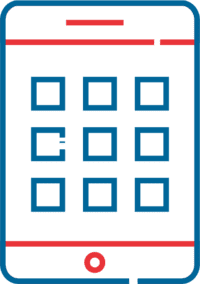Contact Support

You can open a new support request by simply sending an email to [email protected] or by calling our Client Support Center at 800-747-1704.
Ring in More Business For Your Business!
Make no mistake. Your communications system isn’t simply a way to conduct business – it’s a way to drive it. Think greater flexibility and efficiency. Think scalability. And think gaining a competitive edge that makes you look better than your top rivals. We’ll help you bring clarity to your technology vision. And then we’ll seamlessly execute it. Our job isn’t done after installation, either. We’re there whenever an issue pops up. No waiting on hold. No excuses. Just our 100% commitment.